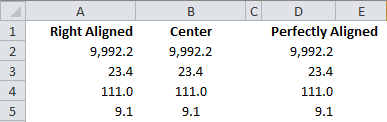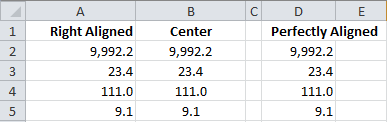Numbers in Excel only align left, right or center. Numbers cannot be aligned to line up properly to right while being in the center of a cell, which could look awkward for some. See below for example:
In the “Right Aligned” column, all the numbers are pushed too far on the right. In the “Center” column, all the numbers are in the center, but does not line up.
To solve this problem (and get something similar to the column “Perfectly Aligned”, there are two methods:
- Quick-and-dirty: Use the indent format to roughly adjust the text to where it should be. While this is quick, it result is often not 100% perfect and leave more to be desired. Note that when you indent the numbers, Excel will automatically set the cells as left align. You will have to press align to the right again.
- Takes longer but looks better: To have 100% control of the spacing, add an extra column to properly adjust where the numbers should line up, while the column heading(s) should set as “centered across selection” (in the format menu). See below, the grid lines show how numbers are laid out.