To delete empty easily:
- In the right most column, put in the formula =counta([highlight everything left of the cell])
Counta counts the # of cells that is not empty. So, if the entire row is empty, it will return 0. - Drag and copy the formula down until the end of the area where you want to delete all empty rows.
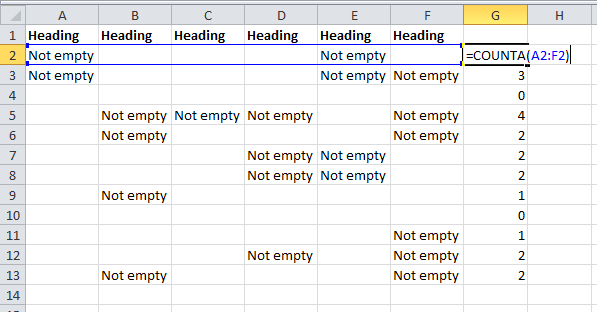
- Highlight the entire column with the counta formula
- Turn on filter (On Excel 2010, its “Data”, then “Filter”)
You should see a pull down menu box on top of the column

- Select it to show only 0
- Highlight all the rows with 0 and delete them
- Turn off the filter by clicking on the filter button again
All empty rows are now gone.
Caution:
- Cells that are not truly blank but looks blank (for example, cells with 1 space character ” ” and nothing else) will be counted as non empty and will not be deleted by this process.