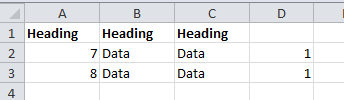This is a little different from the previous article (How to delete duplicate entries or rows in Excel?), where duplicates are deleted but 1 will remain in the list as a unique entry. This article shows you how to delete all entries that has duplicates, so there is none left.
All you need to do is slightly modify step 1 by locking the 1st and 2nd cell reference. So, in the example, the formula would be =COUNTIF(A$2:A$21,A2)
Repeat all subsequent steps, and there you go! So the end result would be:
Rows with “1”, “2”, and “Text” had duplicates, so they are all deleted.