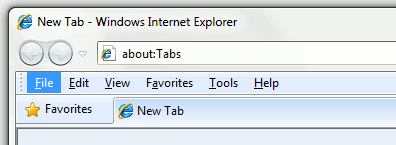Shortcuts are big time savers for those who use the computer frequently. Below are a few that are guaranteed to save you time on a daily basis. Especially Alt+Tab – could even save you from getting into trouble at work in case you get distracted a lot.
- Windows Key + L
- The fast way of locking the computer without clicking through the Cntrl+Alt+Delete menu. Pressing Cntrl+Alt+Delete then L no longer locks the computer after XP.
- Cntrl+Alt+Delete -Calls up the windows menu that allows selection of the task manager, user menu, etc. The task manager is used to forcefully close frozen programs.
- Alt+F4 -Close the window
- Alt+tab -Switch to previous window. Good to know if you are distracted at work, but want to look like you’re working. Just switch to an Excel or Word window when someone walks by!
- Alt+(multiple presses on tab) -If you hold on to Alt after pressing Tab once, a menu pops up. You can choose to open different windows. Press Tab to go forward, Shift+Tab to go backwards
- Windows Key + D -Minimize all windows. If all windows are already minimized, windows previously opened are restored
- Cntrl+Left Click -Open folder in new window (In a browser, it opens a link in a new window)
- Cntrl+Tab -Next tab. Works in Internet Explorer, Chrome
- Cntrl+Pg Up -Next tab. Works in Chrome and Excel
- Cntrl+Shift+Tab -Previous tab. Works in Internet Explorer, Chrome
- Cntrl+Pg Down -Previous tab. Works in Chrome and Excel
- Alt+[Underlined letter] -In a lot of Windows programs, pressing Alt allows you to use the keyboard to control the top menu. Note the examples below and how 1 letter of each word is underlined. Pressing the letter allows you to open the menu.
- Esc -Stop the program from doing certain action (works on only some programs)
Is one of your favorite shortcuts missing? Comment away!